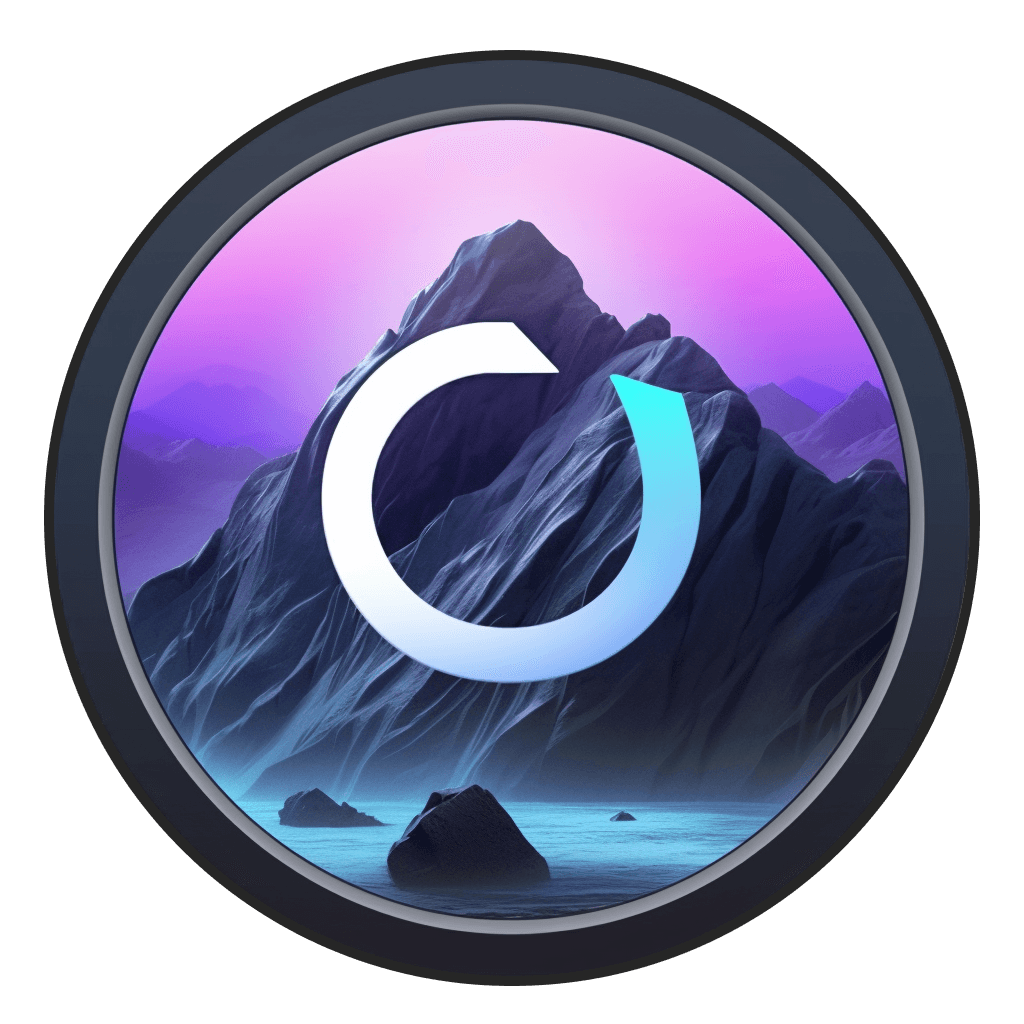Guide
Getting started
Getting Started
When you first launch the Odyssey app, you'll be taken through Odyssey 101. Odyssey 101 will give you a basic overview of how Odyssey's nodes and workflows work.
At the end of Odyssey 101, you'll have the option to choose from 3 workflows. Don't worry - these three workflows, and many more, will be accessible whenever you open Odyssey for a second time.

Depending on which workflow you select, we'll download the appropriate generative AI models.
Running your first workflow

Start workflows begin with a set of instructions. These instructions will help you understand the basic structure of Odyssey's sidebar, inspector and toolbar.
Each workflow also contains instructions that will help you understand how to run each workflow.

You can close out the instructions by clicking the X or hide the instructions by clicking the eye icon with a line through it.
Getting Started
When you first launch the Odyssey app, you'll be taken through Odyssey 101. Odyssey 101 will give you a basic overview of how Odyssey's nodes and workflows work.
At the end of Odyssey 101, you'll have the option to choose from 3 workflows. Don't worry - these three workflows, and many more, will be accessible whenever you open Odyssey for a second time.

Depending on which workflow you select, we'll download the appropriate generative AI models.
Running your first workflow

Start workflows begin with a set of instructions. These instructions will help you understand the basic structure of Odyssey's sidebar, inspector and toolbar.
Each workflow also contains instructions that will help you understand how to run each workflow.

You can close out the instructions by clicking the X or hide the instructions by clicking the eye icon with a line through it.
Getting Started
When you first launch the Odyssey app, you'll be taken through Odyssey 101. Odyssey 101 will give you a basic overview of how Odyssey's nodes and workflows work.
At the end of Odyssey 101, you'll have the option to choose from 3 workflows. Don't worry - these three workflows, and many more, will be accessible whenever you open Odyssey for a second time.

Depending on which workflow you select, we'll download the appropriate generative AI models.
Running your first workflow

Start workflows begin with a set of instructions. These instructions will help you understand the basic structure of Odyssey's sidebar, inspector and toolbar.
Each workflow also contains instructions that will help you understand how to run each workflow.

You can close out the instructions by clicking the X or hide the instructions by clicking the eye icon with a line through it.