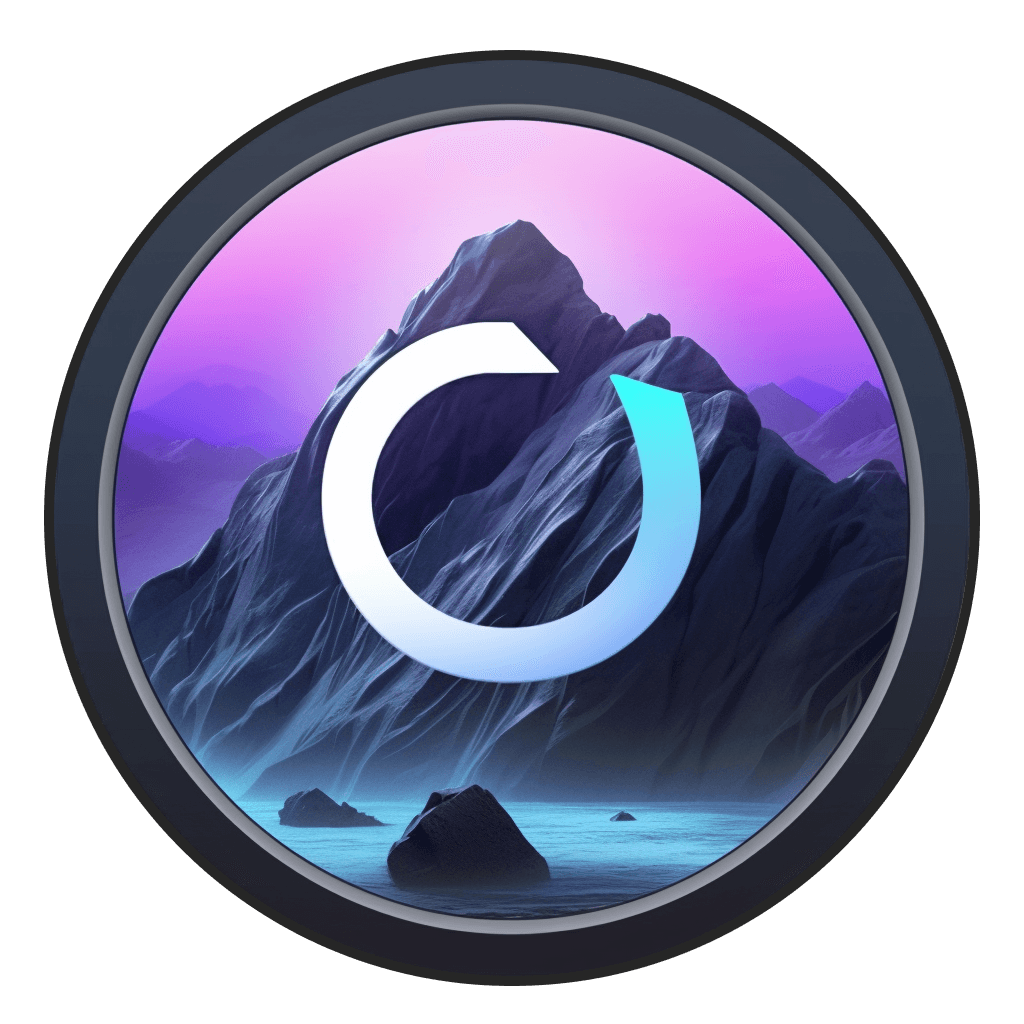AI Interior Design: Visualize Your Design Ideas
Whether you’re a professional interior designer or a perpetual DIYer, generative AI can help you come up with unique and creative interior design ideas.
With Odyssey, we’ve made the process extremely simple. Just start with a photo of your space or an architectural drawing then leverage our interior design workflow to create stunningly reimagined version of your space that can range from the practical (“what if my walls were green?!”) to the fantastical (“what if my bathroom was in the shire?”)
The possibilities are fun and endless - and can help envision how your space can look across a wide range of styles - ranging from modern, minimalist, contemporary, Scandinavian, Midcentury, and more.
Here’s a step-by-step guide to completely transform your interior design with AI.
Step 1 - Add a photo
First, you’ll need to snap a photo of a room you’d like to transform. There are a few ways to do this.
You could simply drag a photo into Odyssey that you have on your computer.
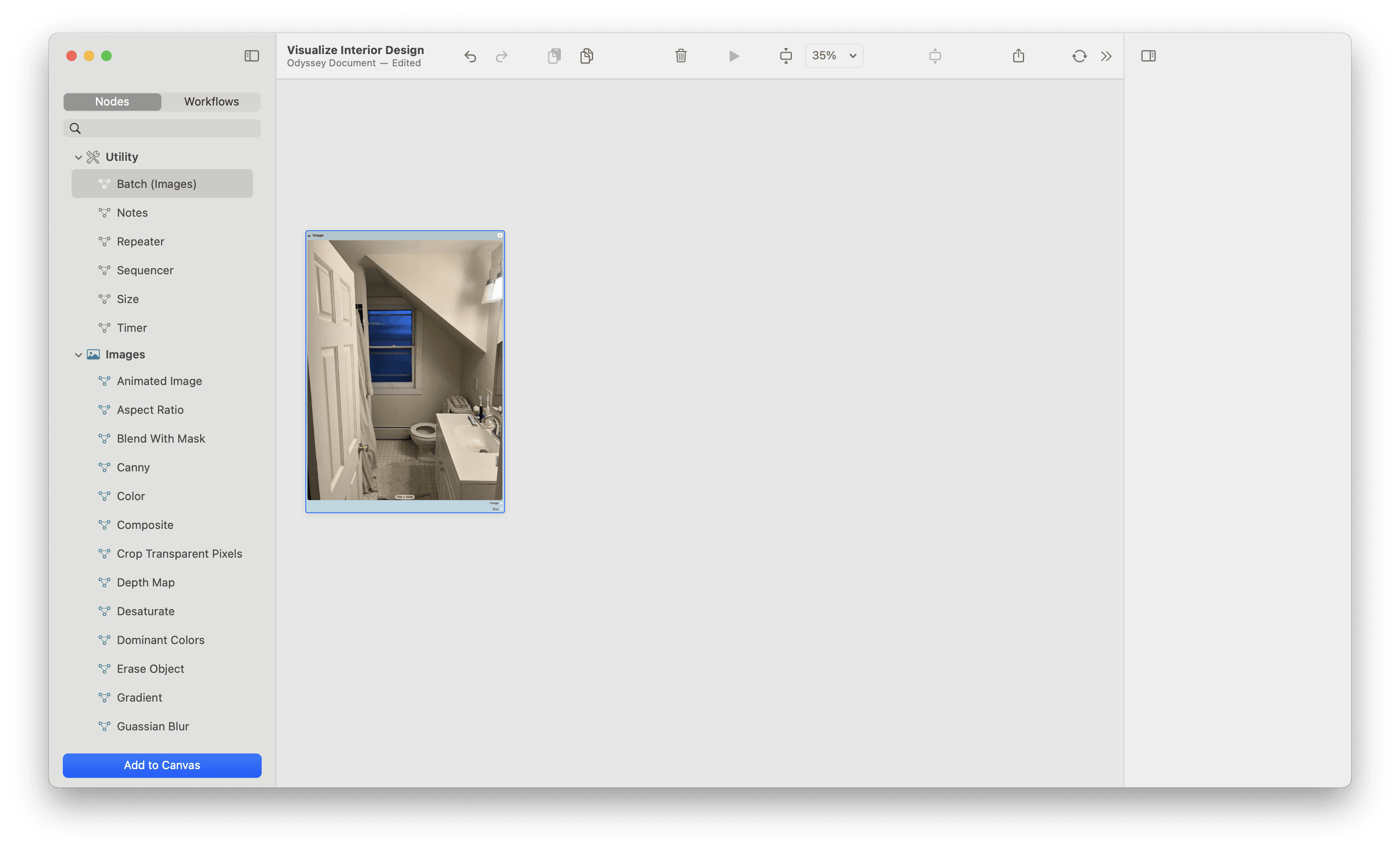
If you don’t have a photo yet, then drag a blank image node onto the Odyssey canvas and right click. If your Mac has enabled companion mode, you can then use your phone or iPad to take a photo and have it instantly appear within the Odyssey canvas.
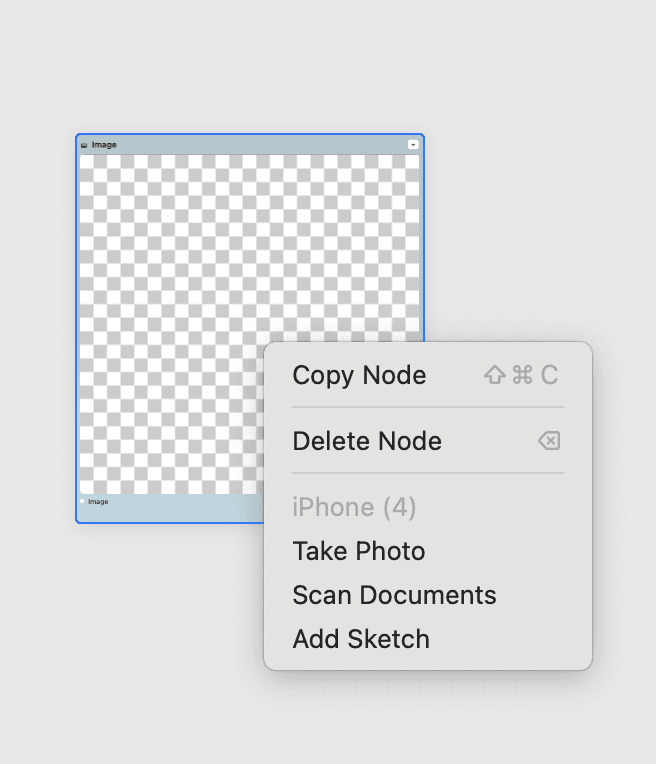
The third option is to leverage a blueprint or architectural drawing. We'll take a look at this later.
Step 2 - Prepare your image
Next, you’ll need to get your image into the right format for ControlNet.
Our image was shot with our phone - so we need to change the aspect ratio to 1:1 and then resize the image down to 512 x 512.
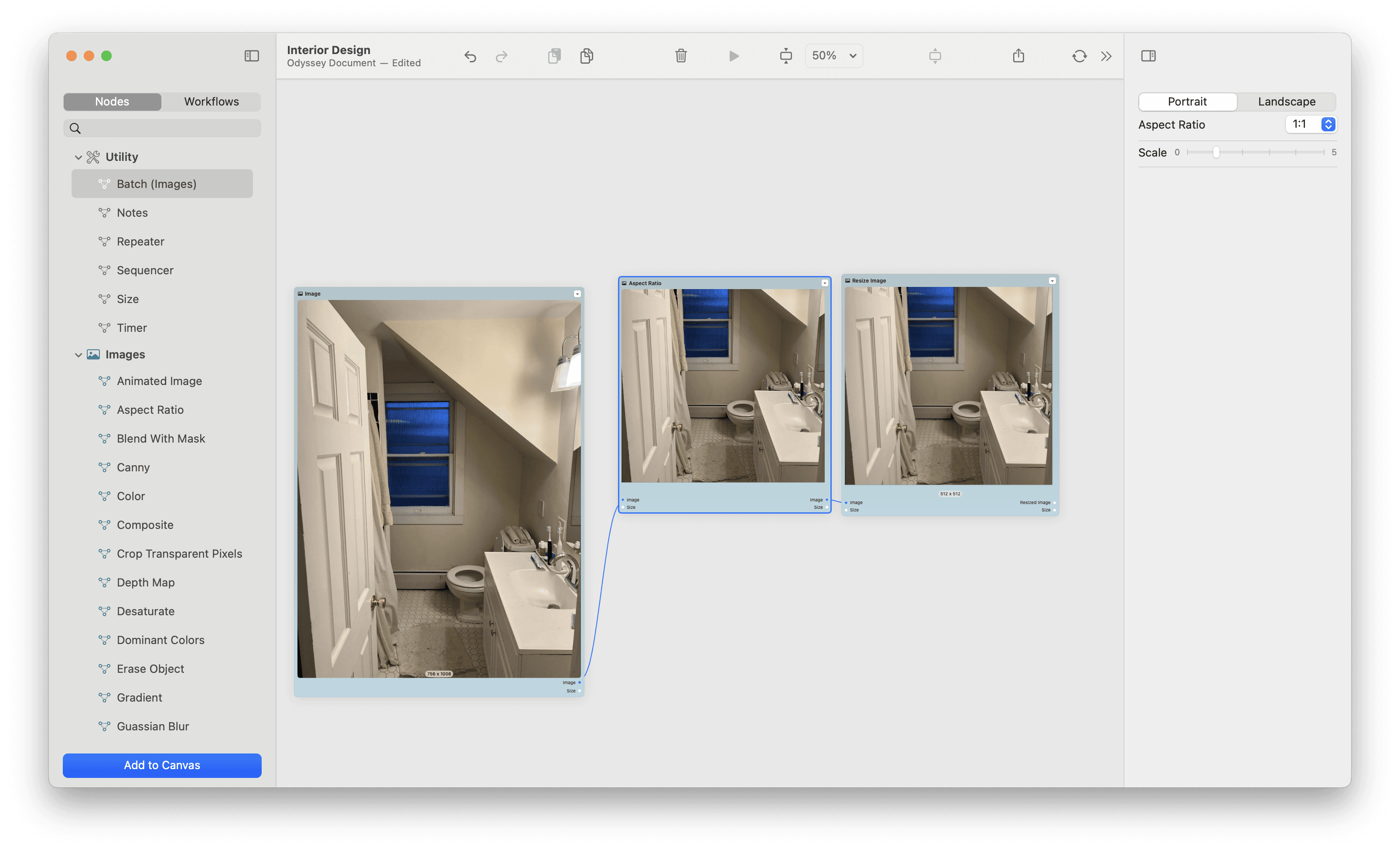
From there, let’s add a repeater. This will allow us to take the same image and run it through multiple nodes.
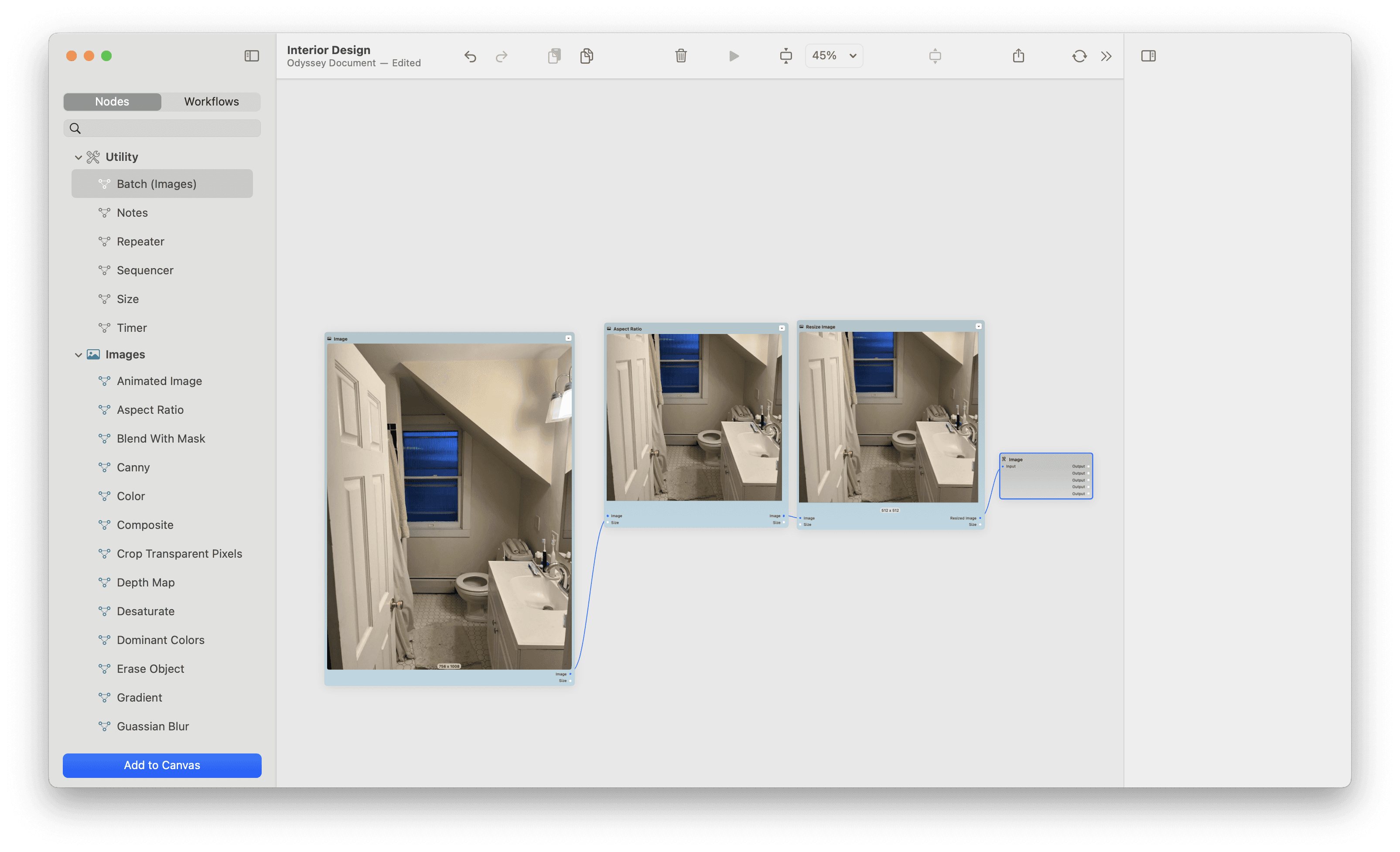
Step 3 - Canny Edges and Depth Map
For this workflow, we use both a Canny Edges node and a depth map node.
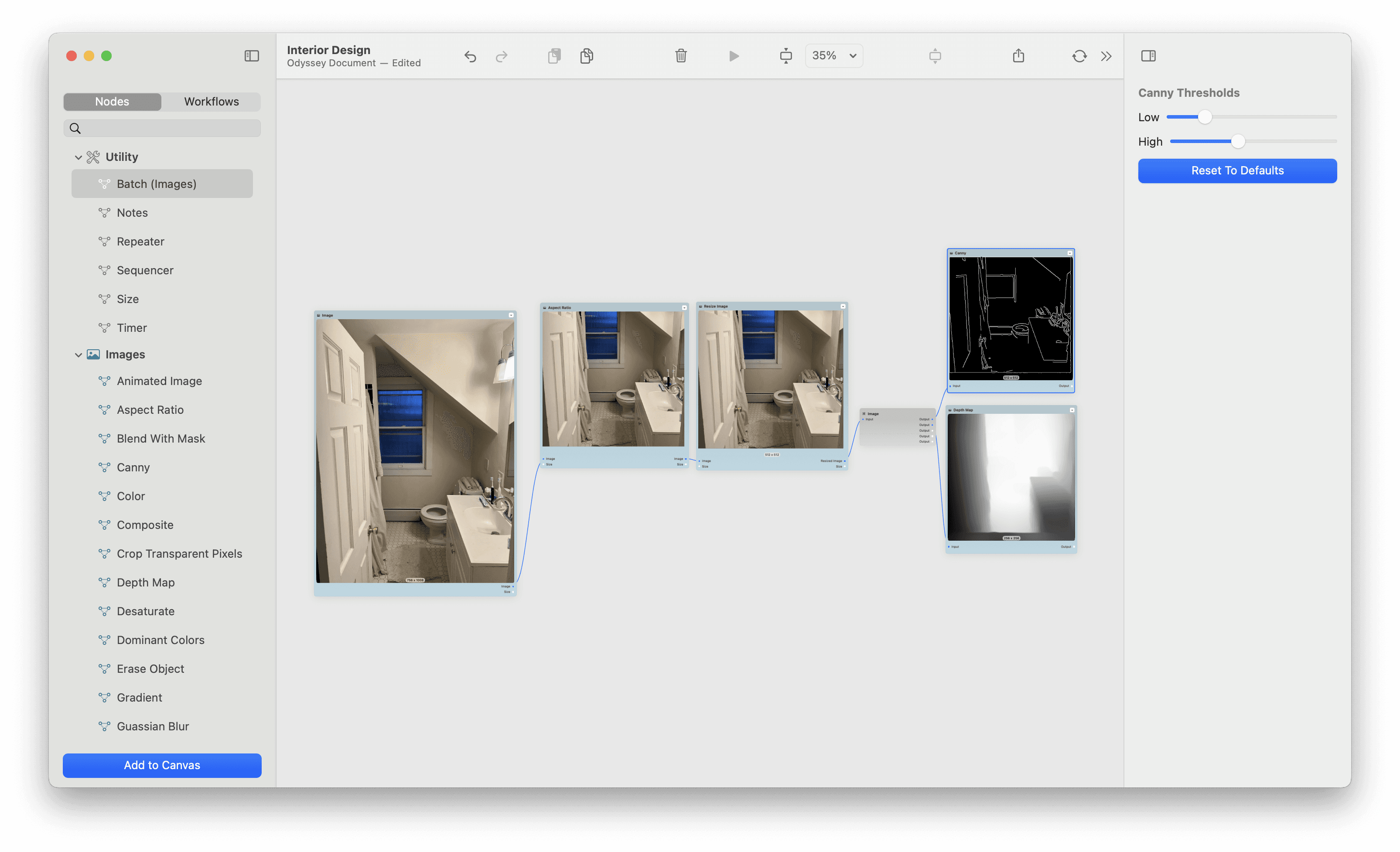
Canny edges helps the generated image take into account the structure of the room while a depth map will give the outputted image a sense of the spatial footprint.
Step 4 - Add your prompt and select a model
With the Odyssey workflow, we use the Concatenate node to append key descriptors to the end of your prompt. This lets you focus on describing the room with as much detail as you can come up.
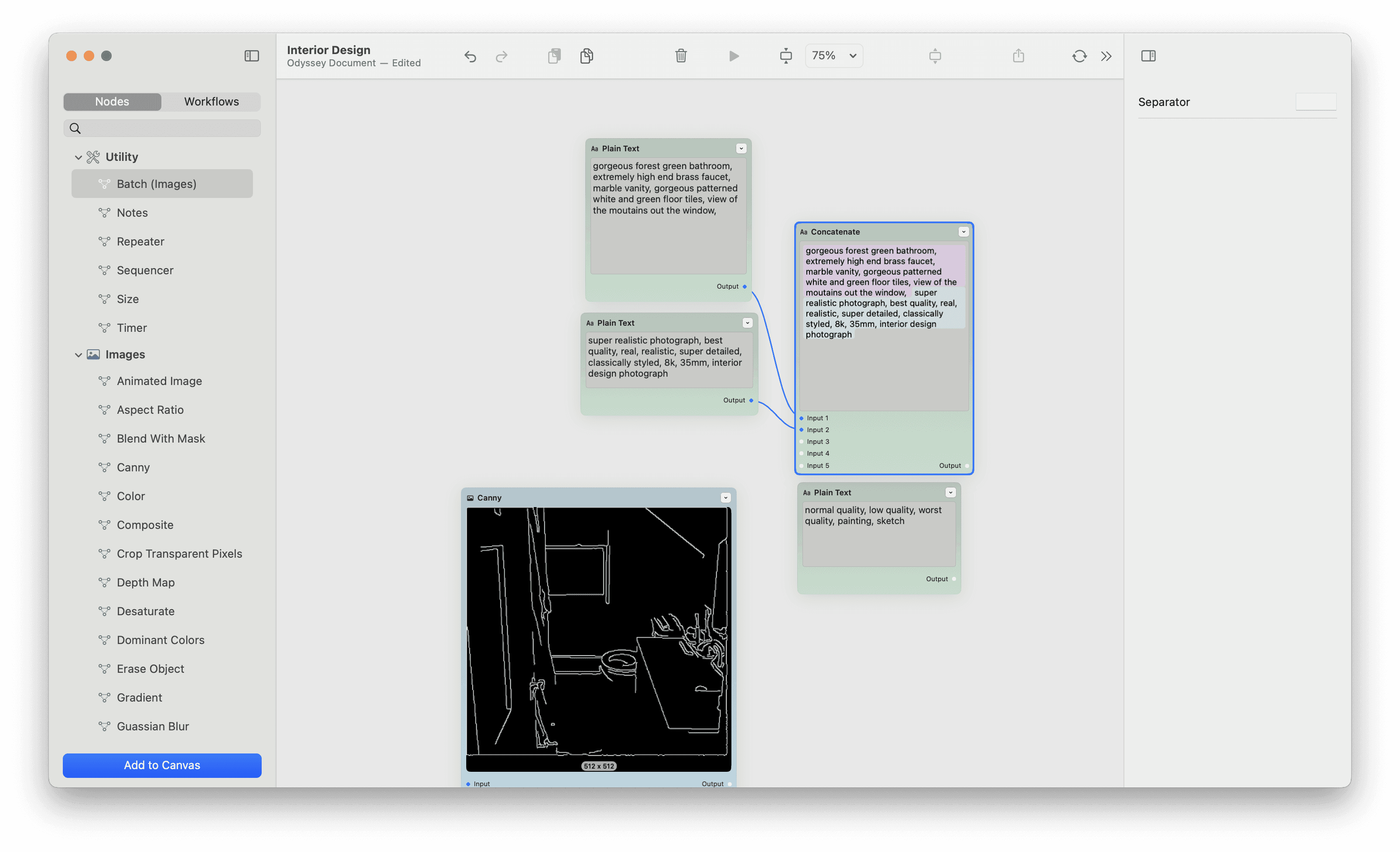
Combined the prompt ends up being gorgeous forest green bathroom, extremely high end brass faucet, marble vanity, gorgeous patterned white and green floor tiles, view of the mountains out the window, super realistic photograph, best quality, real, realistic, super detailed, classically styled, 8k, 35mm, interior design photograph
Negative prompt: normal quality, low quality, worst quality, painting, sketch
Step 5 - Configure your model
For this workflow, we like to use Realistic Vision and set the seed to random.
Steps: 40
Guidance scale: 12
Conditioning start: 0 and conditioning end: 1
Conditioning Strength: 1
Conditioning Guidance: 7
Increasing strength and decreasing guidance lead to images that more closely match the ControlNet input.
Step 6 - Run your model!
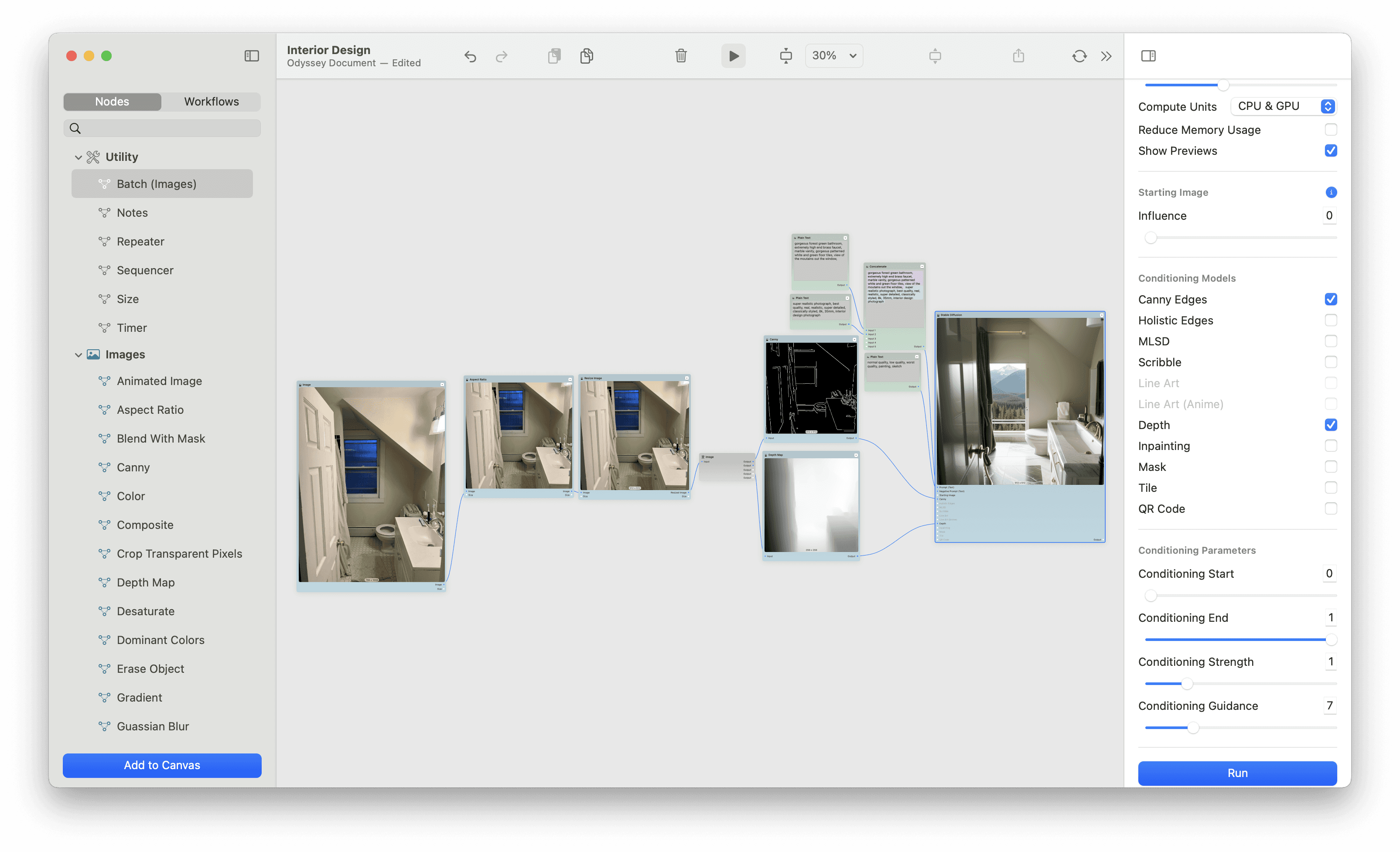
Realistically you could just add your image and run the model. It’s that easy.
This is one workflow that can benefit from running it multiple times with a tweaked prompt. Each run can give vastly different results since the model can interpret the space differently - so finding the right combination of seed and prompt can give you really remarkable results.
Here are the results we get across four different seed values for the same prompt.

Next, let's look at how a few different design styles impact a basic living room.
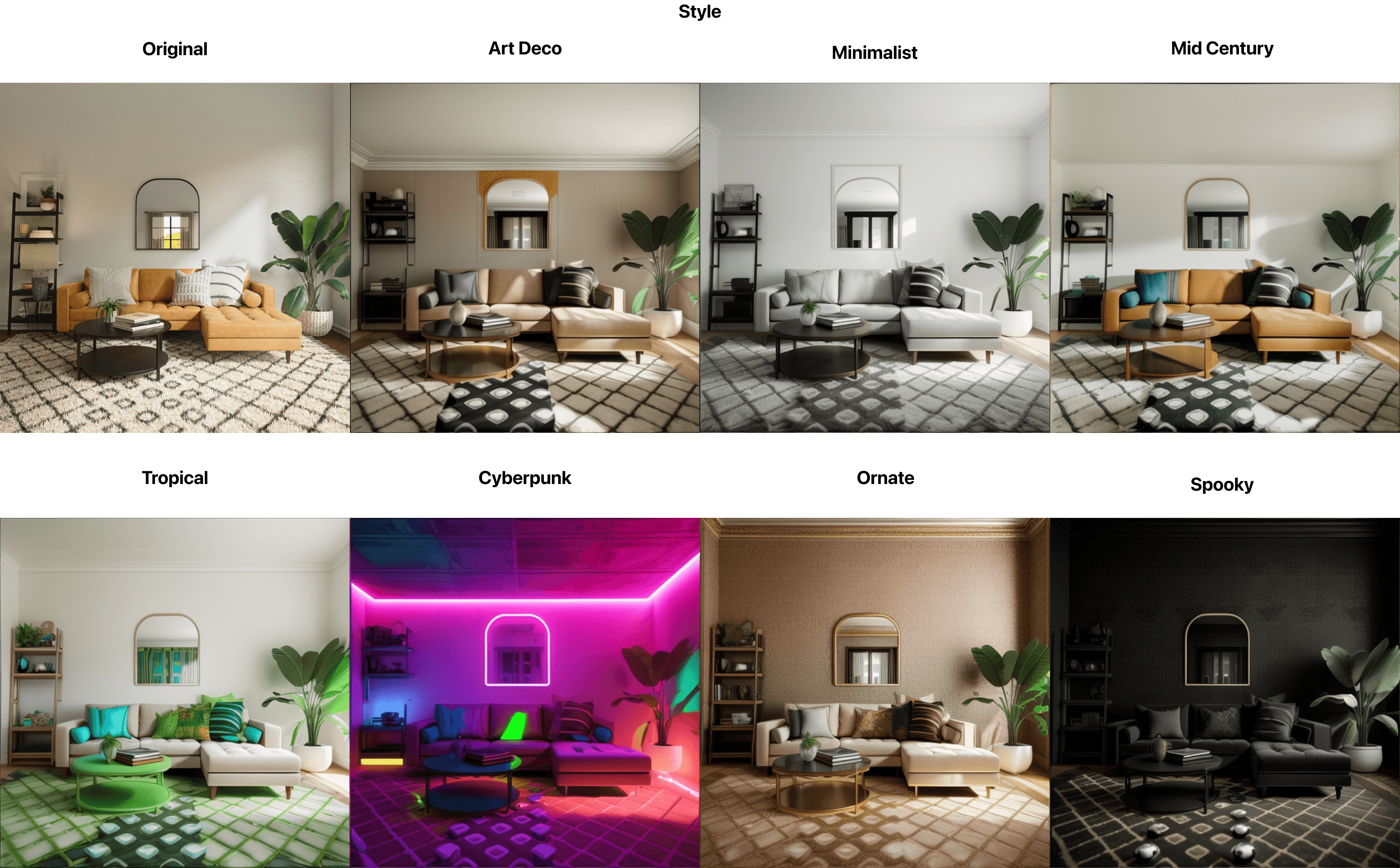
Finally, let's look at what happens when you start from an architectural drawing of a house.
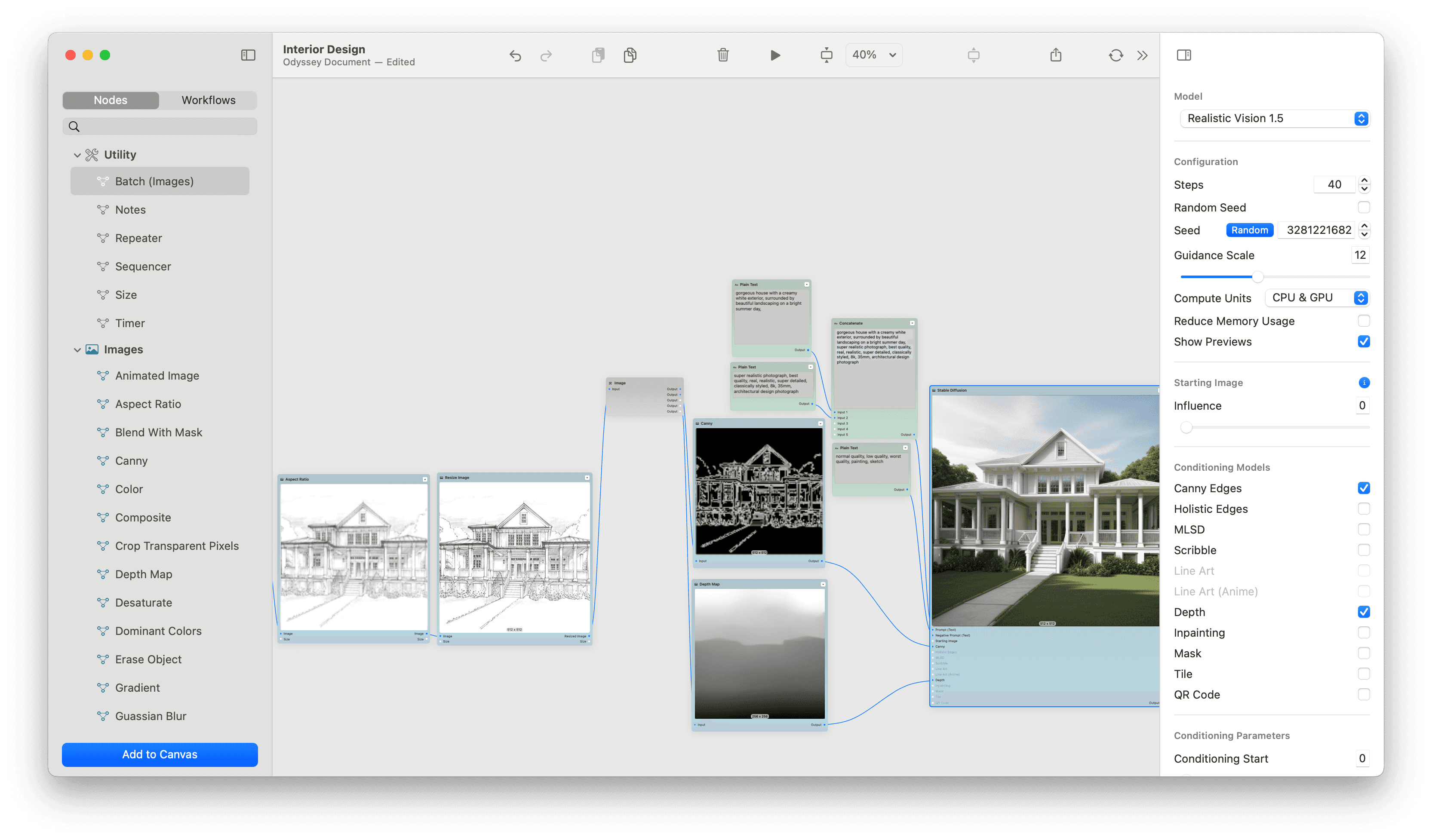
Conclusion
Whether you're looking for an AI bathroom design, AI living room design, AI kitchen design, AI bedroom design, AI closet design - well AI any room design! - Odyssey's AI interior design workflow is a quick and easy way to generate stunning, creative interiors with the power of Stable Diffusion and ControlNet.
And unlike other AI interior design tools, this is just one workflow that Odyssey has - among countless others. So what are you waiting for? Let AI design you a shire themed bedroom!